First time users might need a bit of help getting up and running, so we compiled this guide to help everyone involved in the process. Once you learn these steps once, they are easy enough to remember forever, so don’t worry about writing any of this down – just follow along.
Downloading & Unpacking
First, you’ll want to download the latest release of ORCHID. Once downloaded, unzip the package and open the “README.txt” file, which will have instructions for your release version.
No matter if you’re on a Mac or PC to start, ORCHID comes with everything you’ll need except a USB flash drive. You’ll want to make sure your flash drive is at least 16GB (gigabytes), and it is recommended to use a larger drive for anything other than basic usage. Any USB drive will work, but a USB3.0 will load faster and be able to more easily handle data.
Flashing onto a USB Drive
Most users install ORCHID on a USB drive, but you can install it directly to the computer as your main operating system as well. ORCHID can also be used with many popular server virtualization applications. Follow the instructions that came in the “README.txt” file with your download to install ORCHID on any 16GB+ USB drive.
Turning on Your Computer
When you start orchid, your computer will need to be completely turned off. On Mac, insert your ORCHID USB and turn on the computer with the “Option” key held down. When prompted, select “EFI Boot” and that’s it, you should now be running ORCHID. On PC, the process is basically the same, except each PC uses a slightly different boot sequence key. Refer to your manufacturers guide for your specific computer, or try the common ones until you get it right.
Here’s a list of common PC boot keys:
| Manufacturer | Key |
|---|---|
| Acer | F12, F9, F2, Esc |
| Apple | Option |
| Asus | Esc |
| Clevo | F7 |
| Dell | F12 |
| Fujitsu | F12, Esc |
| HP | F9 |
| Huawei | F12 |
| Intel | F10 |
| Lenovo | F12 |
| MSI | F11 |
| Samsung | Esc, F12, F2 |
| Sony | F11, Esc, F10 |
| Toshiba | F12 |
| others… | F12, Esc |
discussion_vza0o5 | ORCHID (2021-09-01T00:57:21+00:00) Getting Started. Retrieved from https://discussion.orchid.cx/getting-started/
Please log in to upload a file.