Getting started with ORCHID required a 16GB or larger USB drive, and a compatible computer. Most computers made after 2008 are supported, but the easiest way to find out is to try. Follow the instructions for downloading and creating an ORCHID USB Drive and once complete, follow the tips below for getting started with ORCHID basics.
Here are a few tips for getting started:
- Start the operating system on your computer with your computer powered off and the USB with the installed operating system inserted.
On Mac, hold down the “Option/Alt” key and turn on the device. When propted, select “EFI Boot” and your system will load the Start Page.
On PC, you will need to lookup how to boot from a USB stick from your specific hardware manufacturere’s specifications, which can typically be found with a quick web search. Standard Boot Keys by manufacturer: Acer F12, F9, F2, Esc Apple Option Asus Esc Clevo F7 Dell F12 Fujitsu F12, Esc HP F9 Huawei F12 Intel F10 Lenovo F12 MSI F11 Samsung Esc, F12, F2 Sony F11, Esc, F10 Toshiba F12 Others… F12, Esc. - Understand that each time you start your system, it will start from a completely fresh state, not saving any information from the previous session.
- To be able to save files and settings for everyday use, go to Applications >> Favorites >> Configure Persistent Volume (follow the prompts to setup a persistent drive)
- After setting up your persistent storage, you will now notice a password field labeled “Encrypted Persistent Storage” on the Start Page which will allow you to unlock your drive on startup, or keep it locked for a more secure session.
- Once you have rebooted your computer and signed into your persistent drive, before starting your machine you will want to enable the administrator password on the start screen before moving on to the next step (connecting to WiFi and installing persistent software). To do this, you will need to click the icon with the “+” symbol in the bottom left corner of the Start Page under the heading “Additional Settings”, then click “Administration Password” and follow the prompt to set an admin password for use.
- Once complete, you may also want to enable Unsafe Browser to allow for software to download without issues. Follow the same steps as before, click the icon with the “+” symbol in the bottom left corner of the Start Page under the heading “Additional Settings”, then click “Unsafe Browser”, then select “Enable the Unsafe Browser” from the list, and click “Add” at the top right of the dialogue box.
- Now it is time to start your session.
- You will need to be connected to WiFi to complete the following steps. Look for a “⌄” icon on the top bar in the top right corner.
- To install additional software, go to Applications >> System Tools >> Synaptic Package Manager, where you will be able to add additional applications which will install fresh each time you start the computer with your persistent drive unlocked.
- To setup email accounts and calendars, go to Applications >> Favorites >> Thunderbird
- To share this operating system by flashing it to another USB drive, go to Applications >> Favorites >> Tails Installer. From there, you will be able to insert a 16+GB USB drive and install a copy onto the new drive. Your persistent files and password will not be copied.
- To share a file anonymously, go to Applications >> Internet >> Onion Share
- To see your Home Files, go to Places >> Home (This is your filesystem, any files saved here will be deleted after the USB is ejected from the computer or rebooted)
- To see your persistent files, go to Places >> Persistent (Any file saved here will be available each time you unlock persistent storage on the Start Page.)
- To save a file from the web to your persistent storage, you must first save it to the folder labeled “Tor Browser”, then go to Places >> Tor Browser and copy the file to the Persistent folder. By default, Tor Browser can only save files to the “Tor Browser” folder, and any files you want saved past the current session must be manually moved to persistent storage. This process helps keep your other saved files unreachable by the browser for security purposes. To test, go to any website by going to Applications >> Tor Browser, and then save an image file on the page. It will only save to the Tor Browser folder, and then will need to be manually dragged or copied from there to the persistent drive.
Print
Share
Comment
Cite
Upload
Translate
Updates

There are no updates yet.
Click the Upload button above to add an update.
APA
MLA
discussion_vza0o5 | ORCHID (2021-09-13T00:38:47+00:00) ORCHID Basics. Retrieved from https://discussion.orchid.cx/2021/09/13/orchid-basics/
" » ORCHID Basics." discussion_vza0o5 | ORCHID - Monday September 13, 2021, https://discussion.orchid.cx/2021/09/13/orchid-basics/
HARVARDdiscussion_vza0o5 | ORCHID Monday September 13, 2021 » ORCHID Basics., viewed ,<https://discussion.orchid.cx/2021/09/13/orchid-basics/>
VANCOUVERdiscussion_vza0o5 | ORCHID - » ORCHID Basics. [Internet]. [Accessed ]. Available from: https://discussion.orchid.cx/2021/09/13/orchid-basics/
CHICAGO" » ORCHID Basics." discussion_vza0o5 | ORCHID - Accessed . https://discussion.orchid.cx/2021/09/13/orchid-basics/
IEEE" » ORCHID Basics." discussion_vza0o5 | ORCHID [Online]. Available: https://discussion.orchid.cx/2021/09/13/orchid-basics/. [Accessed: ]
rf:citation » ORCHID Basics | discussion_vza0o5 | ORCHID | https://discussion.orchid.cx/2021/09/13/orchid-basics/ |
Please log in to upload a file.
There are no updates yet.
Click the Upload button above to add an update.